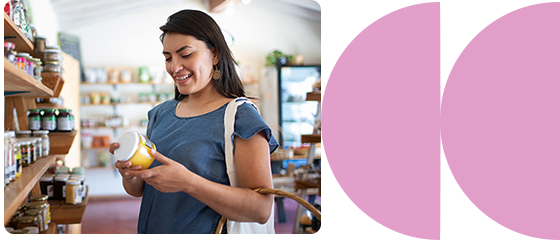eStatements
More paper clutter? No way. Instant online access to your financial data? Now we're talking.
eStatements are the environmentally friendly, exceptionally secure way to view your Everwise account information.
It's your money. You shouldn't have to pay to keep an eye on it.
We'll send you an email every month when your statement is ready to view.
You'll avoid paper waste and eliminate the risk of mail theft.
So here's what you can do with your monthly account statement: Track down specific transactions. Monitor your family's spending habits and savings progress. Crunch the numbers and fine-tune your budget. It's a lot easier to do all of the above when that financial info is just a few keystrokes away.
Your finances at your fingertips
- Eliminate the hassle of hunting for misplaced or lost documents
- Access each month's eStatement well before a mailed statement would arrive
- View your statement securely on your online banking page
- Print hard copies of statements for your records
- Download statements to commercial accounting software for deeper analysis
- Easily access previous statements
- Avoid the risk of identity thieves stealing your paper statements from the postal mail
For more information, call Member Services at (800) 552-4745.
eStatement FAQs
To enroll in eStatements, log into online banking. Click/tap on the hamburger menu in the top-right corner of the home screen and select "My Documents." If it is your first time here, the agreement/disclosure will automatically popup. Please review the agreement and scroll down to the bottom of the agreement to select Agree. You will then be enrolled in eStatements, in addition to receiving other notices and documentation electronically. Once registered, you will no longer receive paper statements or many other notices that are mailed. Instead, you’ll receive an email to let you know when your eStatement or other notice is waiting for you in online banking.
You will receive an email notification each time your eStatement or other notice is waiting for you in online banking. Click/tap on the hamburger menu in the top-right corner of the home screen and select "My Documents." Within the tile, you will see the option to set up the email where you would like to receive your eStatements. You will be prompted to re-enter your username/password.
Log into online banking, click/tap on the hamburger menu in the top-right corner of the home screen, and select "My Documents." Within the tile, you will see a list of your documents by date. Click/tap the paper icon to display your document details. A new tab will open and show your eStatement. You will also find the following functionality:
In the upper righthand corner, you will see:
Media, Documents, and Search
- Click/tap Media to revert back to paper statements
- Click/tap Documents to filter document types. You can sort by unread only or sort by newest to oldest/oldest to newest
- Click/tap Search to choose your document view. The default view is the last 90 days; you can change it to the last 6 months, the last 1 year, 2 years, or all years.
In the upper left-hand corner, you will see a gear icon and a bell
- Click/tap the gear icon to show the email address(es) you have on file
- Click/tap the bell icon to show how many unread documents you have
Each eDocument will be available for 36 months from the date it's posted to online banking.
Log into online banking, click/tap on the hamburger menu in the top-right corner of the home screen, and select "My Documents." Within the tile, you will see the option to set up the email where you would like to receive your eStatements. You will be prompted to re-enter your username/password.
Note: This only changes your email address for eStatements and other eDocument notices. If you want to change your email address on your actual Everwise membership, update your contact information such as e-mail address, mailing addresses, phone numbers, and Multi-factor Authentication (MFA) settings under Profile:
- On the Home Screen, click or tap the My Navigation icon
- The My Navigation menu expands
- Click Profile to access the Profile Settings screen
- Proceed to make any updates as needed or click/tap Back to Dashboard to return to the Home Screen
A current version of Adobe Acrobat Reader is required.
Everwise’s Mobile & Online Banking platform runs in the following browsers:*
- Microsoft Edge
- Chrome
- Safari
You may also like
Checking
Simplify money management with flexible checking features that fit your lifestyle.